Today, we'll explain how to download the responded surveys report on the myHotel platform.
From Onsite or Follow Up, you should navigate to the Guests/Clients tab.

In the top-left corner, choose the time period you want to review. You can select predefined periods, such as this month or last month, or opt for a custom period.
You can also filter by survey, in case you have multiple surveys.
Finally, click on the button in the top-right corner labeled "Report." From here, you can choose whether to download directly from Fidelity or, if there is a substantial amount of information, have the download link sent to you via email.

In this report, you will find details for each guest who responded, including their answers to each survey question.