If the Fidelity Suite platform is not loading correctly, you can follow the steps below (only for users using Google Chrome browser).
1. With Fidelity open, you must click with the right button of the mouse in some part of the page.

2. A menu will be displayed, in this menu you must choose the option "Inspect".

3. A new window will open in the right part of the browser, in this new window, you must choose the option "Application" in the superior part. If you do not find this option, you must click on the two arrows on the right, which display the hidden options.

4. When you choose the option "Application" a narrower menu will appear on the left of this window, in this menu you must click on "Storage".
5. Finally you must click on the button "Clear site data".

When you click on the button, you can close this window from the upper right side.
If you refresh, Fidelity will close your session and you will have to log in again.
In case that when entering your password, it indicates that it is wrong, you will have to recover it from the button "Did you forget your password?".

When you enter Fidelity again, the information should load correctly.