This process is necessary in case you cannot see certain modules or information in Fidelity.
🔵 Clear cache in Google Chrome
This process is necessary in case you are unable to see certain modules or information on Fidelity.
First, you should try performing a "hard refresh" of your browser, which can be done with Ctrl + Shift + R

If, after this process, you still cannot view the platform correctly, you should clear your browser's cache by following these steps:
- From your browser, go to the top right and click on the three dots.
- In the dropdown menu, go to the More tools - Clear browsing data.
- In the new window, choose the time range All time.
- Then, check Cookies and other site data and Cached images and files.
- Finally, click on Clear data.
🔵 Clear cache in Microsoft Edge
- From your browser, go to the top right and click on the three dots.
- In the dropdown menu, go to the Settings option.
- In the new window, choose the Privacy, search, and services option in the left menu.
- Then, go to Clear browsing data and click on the box Choose what to clear.
- In the time range, select All time, and choose the checkboxes for Cookies and other site data and Cached images and files.
- Finally, click on the Clear now button.