If you are an Administrator user in Fidelity, you will be able to manage all the users that have access to your hotel. In the following article you can review everything you can do.
As an administrator user in your hotel, you can create, deactivate and edit other users, along with this, you can also configure their alerts and reports, change or reset passwords, change their role and configure which modules and sections they have access to.
- This feature is available for users with the Administrator role.
- All these actions must be performed from the User Management section:


Entries Section
In this section you will be able to consult a list of the active users in the hotel, how many times they have logged in during the period and on what date they last logged in to Fidelity.
You will also be able to download an excel report with the information.
If you are an Administrator user of a chain, you will also be able to consult the information by activating the option Show chain data.

Users Section
1. Creating a user
As an administrator user, you can create new users by following the steps in the manual below:
👤 How to create a user (Administrator users only)
2. Disable a user
To deactivate a user, you must click on the nut icon and choose the Disable user option:

All disabled users will no longer be able to access Fidelity and will no longer receive their alerts and reports.
3. You can consult the list of disabled users from the Inactives tab at the top of the page.

4. Inactive users can be reactivated:

Settings
1. User configuration (edit information, access to properties, access to modules)
In this section you will find three different tabs, each of them will allow you to make different adjustments to an already created user.

2. Data
In this tab you can edit all the user's information:

3. Properties
If you are the administrator of a hotel chain, from this tab you can configure which hotels the user has access to, you can add or remove hotels.

4. Accesses
From this tab you can configure which modules and sections the user will have access to.

5. Reset Password

In case any of your hotel users have lost their password or have their access blocked, you can manage it from here.

When Reset Password, an email will be sent to the user so that he/she can create a new one.

In Edit Password, you will have to create it following the system recommendations and you can also activate the option that, when logging in for the first time, the user must create a new password.

6. Manage alerts and Manage reports

From both sections, you will be able to configure the alerts and reports that your users receive by email.
Alerts can be activated by module, by OTA/Survey or by guest type (Promoter, Passive or Detractor) and can be activated to be sent by email and/or to be displayed on the web or myHotel App.

The reports are general, showing the performance of the different modules active in the hotel on a weekly or monthly basis.

If you are the administrator of a hotel chain, the activation/ disabling of alerts and reports will only affect the hotel from which you are carrying out the process.
7. User Role change
A user's role allows you to grant permissions so that he/she can perform certain actions in Fidelity.
For example, a user can have access to the Online module, but if he/she only has Analyst permissions, he/she will not be able to answer reviews from the platform.
Below we share with you the roles and the permissions that each one has:

8. How to edit a user's role?
A user's role can be edited from the list in the Role column in User Management - Users: