In this article you will find a step-by-step guide to review your invoices from Fidelity Suites.
Step 1
The first thing to do is to log in to Fidelity Suite with your email and password.
You can log in from: https://fidelity.myhotel.cl/login

Step 2
Once logged in, go to your user menu on the top right and click on the Billing option or enter from this link https://fidelity.myhotel.cl/invoice
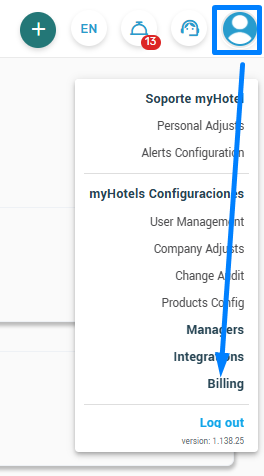
Step 3
Within the Billing section, you will find the button to select the time period to review:
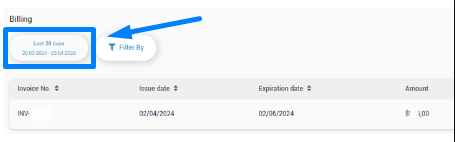
Step 4
Once you have selected the period, the platform will show you the pending and paid invoices. This with the details of each one, such as issue date, due date, amount, currency, payment date and status.


If the invoice is pending, you will be able to review it from the magnifying glass icon or the pay button, where the invoice will open for download or payment.