In this article we will go deeper into this section of the Onsite and FollowUp surveys.
In the Onsite and FollowUp Guests section, the user will be able to consult all the surveys answered in the period.
This section displays the surveys according to the date of response, from the most recent to the oldest.

Next, we will review each of the indicators and filters contained in this section.
Filters
In the upper part of the section, the user can see different filters:
- Date selection: from here you can choose the period to review, there are preloaded periods (Last 7 days, Last 30 days, This month, Last month, Last 3 months, Since the beginning of the year) and customized.
- Filter by: This button will display different filters.
- NPS: You can filter by Promoters, Passive or Detractors.
- Origin Country: If the reservation includes this information, it can be filtered by the guest's country.
- Room: It will be possible to review the surveys by room.
- Language: You will be able to review the answers depending on the guest's language.
- Origin: If the hotel uses e-mails plus a public link (QR, Tablet, Whatsapp link), it will be possible to filter.
- Integration channel
- Cases: It will be possible to filter depending on whether the survey answered has any case created, not created or detected.
- Contacted guests: It can be filtered depending on whether the guest was contacted or not from the platform.
- Surveys: In this button you can filter by survey, considering that there are hotels that have more than one survey.
- Guest Search: From this button you can search for a guest by name, e-mail, reservation ID or survey ID.

Indicators
Here you will be able to review different indicators available in the Guests section.
- Answered Survey: Here you will see the number of surveys answered during the period.
- Average mark: This indicator will show the average rating of the surveys for the period.
- Contacted Guests: This will show the percentage of guests that were contacted through the platform.
- NPS: The NPS (Net Promotor Score) and its detail will be shown.
- Detected cases: If the hotel has the automatic Desk case detection activated, the cases will be shown here. Using this tool, the artificial intelligence will be able to analyze each survey and recommend the creation of a case.
- Cases created: This is the number of Desk cases associated to the surveys.

From the guest section you will be able to review each of the answered surveys, share the survey link or download it as a pdf:

You can also create cases and contact guests from here, here are the steps to follow:
- How to contact a guest who responded to a survey?
- How to mark a survey as contacted?
- How to create a case in Desk?
Report
By downloading the Excel report in this section, you will be able to find each guest that answered the survey with their reservation information (Name, Email, Phone, Nationality, Reservation Number, Room, Check In / Check Out), information of the survey answered (Answer Date, Language, IP Response, NPS, Survey Name, Survey Code, Survey Origin, Origin Name, Integration Channel, Contact Status, Contact Channel, Who Contacted and Contact Date). Finally you will be able to see each question of the survey and the answer given by the guest.